By Morf Morford
Tacoma Daily Index
Unless you are the head of cyber security in Japan, you probably use a computer every day (https://www.theguardian.com/world/2018/nov/15/japan-cyber-security-ministernever-used-computer-yoshitaka-sakurada).
There’s an old saying among those who work with computers – “If you are not having problems with your computer, that’s because you haven’t been using it.”
I love/ hate working with computers. I have used computers for more hours in more days in more years than I even want to consider.
For better or worse, as frustrating as they can be, I can’t imagine working – or even living – without my (mostly) reliable and convenient technology.
Anything that will make my screen time more productive will always be welcome.
When it comes to computers, I am completely agnostic. I have used PCs and Macs alternatively for many years.
I first used PCs, worked with Apple computers when they first came out – and abandoned them in their candy colored stage. Then I used PCs almost exclusively for several years as a teacher and somehow drifted back into the Apple world the last couple of years.
Both computer “universes” have their advantages and blind spots, their “evangelists” and their critics.
For the most part, as with food and almost everything in life, we like what we are most accustomed to.
I used to work with a guy who was one of those now long gone hacker types who eschewed any “toy” elements of computers – like a mouse.
One time he ran through a series of key strokes that mimicked – or even exceeded – anything that could be done with a mouse.
Here are a few of them, Apple Mac first;
1). Command + F3
Removes all open app windows currently displayed on your desktop.
To bring your apps back, simply press the keys again.
2). Command + 1 (2, 3)
You can cycle through open tabs on your browser.
Just hit the corresponding number to the tab you want to open.
3). Command + H
Quickly hides all open windows from the currently active app.
4). Command + Semicolon
Find misspelled words in any given document.
5). Command + Down Arrow
Jump to the bottom of any webpage.
Command + Up Arrow
Jump to the top of any webpage.
6). Option + Command + F
This opens the search field at the top of the screen.
7). Option + Delete
Delete one word at a time, as opposed to one letter at a time.
8). Command + Shift + T
This combination opens recently closed tabs.
This is a lifesaver for those times when you accidentally close out of something.
9). Option + Shift + Volume Up/Volume down
This will adjust your volume in smaller increments than if you were to just hit the volume controls. This comes in especially handy when you’re trying to get your audio output levels just right. I don’t know about you, but I can never seem to get my computer volume to stay where I want it.
10). Shift + Command + Q
Log out of your user account.


Computers are useless. They can only give you answers. – Pablo Picasso
Keyboard Combinations For Your PC
Alt + Tab Switch between open tabs.
Win + Shift + M
Restores windows that were minimized.
Win
Opens the start menu; however, in Windows 8.1 it opens the previous window.
Win + A
Opens the Action Center in Windows 10.
Win + B
Selects the first icon in the Notification Area. You can then go through the icons with the arrow keys.
Win + C
Shows the Charm Bar in Windows 8 and 8.1. In Windows 10 it opens Cortana.
Win + Ctrl + B
Switches to programs indicating new messages in the Notification Area.
Win + Ctrl + F
Opens ‘find computers’.
Win + D
Minimizes all open windows to display the desktop.
Win + F
Opens ‘find files and folders’.
Win + G
Brings all gadgets to the foreground that are in process on Windows 7 and Vista.
This opens the Game Bar in Windows 10.
Win + E
Opens Windows Explorer. In Windows 10 it opens the Quick Launch by default.
Win + L Changes user or locks the workstation.
Win + M
Minimizes all windows.
Win + K
Opens a new Start menu. In Windows 8 and 8.1, it opens Connections.
Win + O Locks device orientation.
Win + P
Switches operating modes to an external monitor/projector.
This works for Windows 7 and anything newer.
Win + Q Opens Search charm for installed apps.
Win + R Opens the ‘run dialog’ box.
Win + T
Switches focus to the Taskbar on Windows 7 and anything newer.
Win + U Opens the Utility Manager.
Win + W
Opens Windows Ink Workspace (notes, screenshots).
Win + X
Opens the Windows Mobile Application Center on mobile computers.
Win + Y
Starts Yahoo! Messenger if it’s installed on your device.
Computer science is no more about computers than astronomy is about telescopes. – Edsger Dijkstra
I’ll leave it to you to decide which system is more “intuitive”, useful or even elegant.
Computers, after all, are tools. They might be faster, more efficient and more intrusive than any other set of tools, but the principle of any tool is to be useful. When any tool has outlived, or perhaps even compromised, its utility and its contribution to humanity and the world at large, it might be time to move on.
Computers are unbelievably useful as tools, but when they overstep the boundaries and start to control us, we need to remember that we are still in charge.