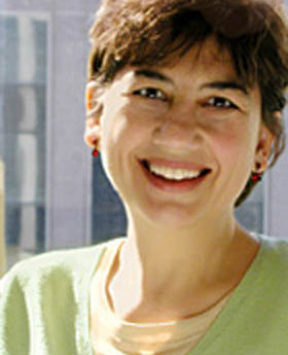Your computer like your closet, basement, or favorite black outfit: it accumulates everything.
Some debris we think we want to keep, but have long since forgotten or could never find if remembered. Its not all our doing, either. Im convinced my computer has its own gravitational pull that attracts gunk from wherever I browse on the Internet, much like my black sweater covered in cat hair. My computer, over the last few months, is bogged down under the weight of too much stuff.
I just ordered a new computer, in part to get a fresh start with a new hard drive and lots — and I mean tons — of storage. Of course, thats the lazy way to deal with it. I think my hard-drive is running out of space.
My husband shakes his head at me much like he does when he looks at my closet. Sure, he says, you could use a bigger hard drive. And he has just the one for me: Seagate’s gargantuan 750 gigabyte drive, something that would give me plenty of room to store my extensive collection of spyware and adware.
But what I really need to do is clean up the hard-drive Ive got. It’s not difficult to clean up a hard-drive: you can do it in 15 minutes or less. So I made him sit down in front of my computer and show me — while I took notes.
He started by getting rid of my temp files. He went to the Desktop, then opened My Computer and right-clicked on my primary drive (for me, that sthe C: drive). Then he chose Properties and clicked the Disk Cleanup button.
A word of warning: you should probably only delete files from Windows/Temp if the dates of the files are earlier than the last time you booted up. Your applications use these files to store temporary information, and won’t function properly if you try to remove them. Usually, any files in this directory that are more than a day old can be safely removed. This can apply to any file as well, not just temp files. If it’s recent, most likely it’s still used. If you’re not sure something should be deleted, try moving it to another directory first to see if it makes a difference.
There was a folder inside my C:Windows with a weird name like $NtUninstallKB810217$. Good grief! It held more than 800 megabytes of files. I could use that hard drive space! Apparently, I got that folder courtesy of the Windows XP Service Pack 2. The update program often saves uninstall information. If you also want to find that nifty folder where your PCs saved, uninstall folders hide out, open Windows Explorer to C:Windows (in Windows XP) or C:WINNT (in Windows 2000); you may need to click Show the contents of this folder. If you don’t see any folders, select View, Folder Options, click the View tab, select Show hidden files and folders, and click OK. If the folder is more than a few weeks old, you can remove it without risk. You then won’t be able to remove the associated update — not necessarily a bad thing.
Next, my husband launched my Internet Explorer browser. Scary sources of disappearing hard-drive space are Temporary Internet Files. To speed up my Internet browsing, pages, graphics and other page elements are stored in your browser’s cache. It’s worth it to clean this cache from time to time. However, realize this: if you like that your computer remembers your login and password for secure sites, this can delete those cookies as well. Heres what we did:
1. From the Internet Explorer menu, select Tools > Internet Options
2. On the General tab, press the Delete Files button under the Temporary Internet files header. Click delete.
Finally, he said, lets defrag. I gave him a hard look and told him hes been watching too much Battlestar Galactica. He made a comment about my Boston Legal addition and then launched Disk Defragmenter.
As it happens, when you use or install programs on your computer, files can be scattered over several different locations on your hard drive. This is called file fragmentation and will slow performance of your computer. It will also accelerate the physical wear of your hard drive and possibly hasten drive failure. Yikes!
If youre using Windows XP like me, click Start, point to Programs, point to Accessories, point to System Tools, and then click Disk Defragmenter.
Click the drive you want to defragment, click the Defrag button, and then wait for the defragmentation tool to finish. Usually that allows you enough time to watch Boston Legal (just a thought).
Everyone has their favorite quick fix to clean, whether its hiding things under the bed, turning the cushions over, or deleting temp files. These are a few and Id provide more but my computer might freeze up on me. Enjoy your extra space — and try to make it last. If not, then chuck it up to human nature. As George Carlin said so eloquently: That’s all you need in life, a little place for your stuff. A house is just a pile of stuff with a cover on it. You can see that when you’re taking off in an airplane. You look down, you see everybody’s got a little pile of stuff.